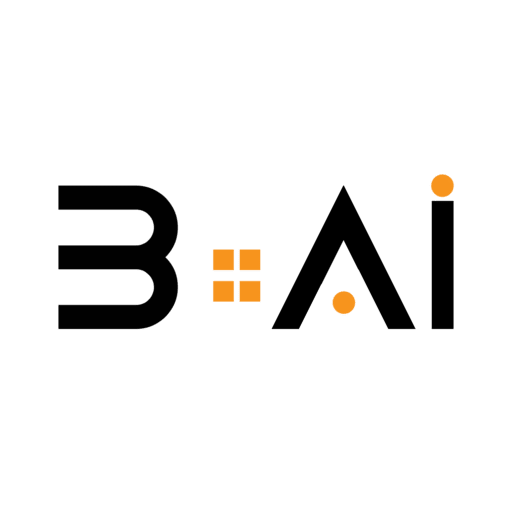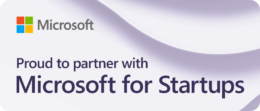ImageFX is the latest tool that utilizes artificial intelligence in image generation. You can use it to create an image from text in the same way you would with other artificial intelligence tools like DALL-E 3.
Users can access this new tool through Google Labs, which is Google’s experimental system that allows users to try out new features and products launched by Google early before releasing them to all users.
This tool operates based on the recently developed Imagen 2 model by Google, which was launched last month. Google claims that this model is capable of creating high-quality images that highlight some fine details in human faces and hands realistically.
On the other hand, Google integrated the Imagen 2 model into the Google Bard robot, enabling the robot to create images from text. If you cannot access the ImageFX tool in Google Labs, you can use Google Bard to create images with the help of artificial intelligence. Below, we will explain how to do this.
How to Use Google’s Cool Robot with Artificial Intelligence to Create Images.
To try using Google Bard for creating high-quality images, follow these steps:
- Visit the Bard website (google.com) and log in to your Google account.
- Write a description of the image you desire in the designated space to input requests to the Google Bard robot.
- For example, type: Create an image of a cat wearing a hat and reading a book, but the sentence must be written in English because the image creation tool does not support requests in Arabic at the moment.
- Click the submit button and wait for the robot to generate the image.
- Within moments, you will receive two images illustrating the description you provided. You will notice that the images are of high quality, clarity, and closely resemble real images.