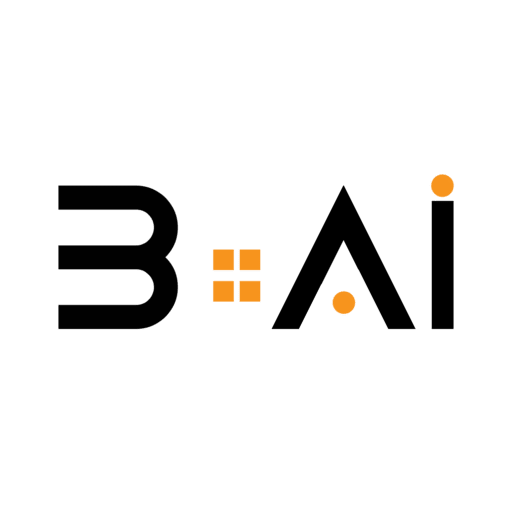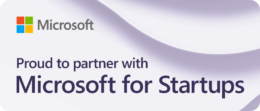If you regularly use the Google Gemini robot, you may want to integrate it into the Chrome browser to receive answers from the robot alongside Google search engine results.
This will allow you to ask queries directly to the robot without the need to visit the official website and leave the page you are browsing.
To include Gemini in the side panel of the Chrome browser for easy access, you need to follow the following instructions:
Ways to maximize the benefits of Gemini robot: To start using Gemini robot on Chrome browser, first update the browser to the latest version and log in to your Google account. Then, you can visit the extensions page and activate the extensions you want to use, like Gemini Side Panel, to facilitate your access to information in Google Docs, Google Drive, Google Maps, and email.
You can use Gemini robot most effectively by exploring and using the advanced features regularly provided by Google.
Utilize Gemini for accurate text translations while maintaining the original context, and learn how to summarize YouTube videos using Gemini in the article “How to use Gemini robot to summarize YouTube videos.”
You can also request professional images based on the description you provide, and summarize long articles to save time.
You can also seek assistance in travel planning and suggestions for suitable hotels to enhance your experience with Gemini easily and without the need to leave the page you are working on.