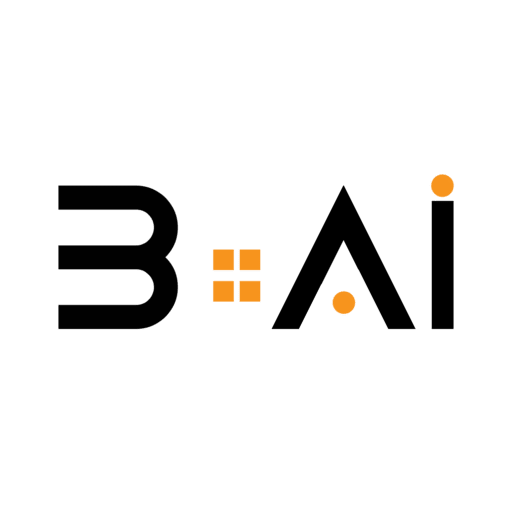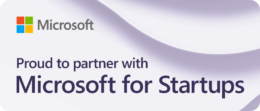Table Of Contents
In the ever-evolving landscape of artificial intelligence, Microsoft Copilot emerges as a game-changer for data management and analysis within Excel. This AI-driven tool is designed to streamline workflows, enhance productivity, and empower users with insightful data analysis. Here’s a deep dive into how you can make the most of Microsoft Copilot in Excel, tailored for professionals keen on leveraging AI innovations.
Getting Started with Microsoft Copilot
Access Requirements
To harness the full potential of Microsoft Copilot, ensure you have an active Microsoft 365 subscription that includes Copilot features. It’s essential to use Excel with AutoSave enabled via OneDrive or SharePoint, as Copilot is not compatible with files stored locally or in unsupported formats.
Opening and Formatting Your Workbook
- Launch Excel: Start by opening Microsoft Excel on your device.
- Open a Workbook: Create a new workbook or open an existing one from your cloud storage.
- Format Data as a Table: Highlight your data range, go to the Insert tab, and select “Table”. Ensure “My table has headers” is checked if applicable, as this aids Copilot in data analysis.
Key Features of Microsoft Copilot
Natural Language Queries
Copilot allows users to interact using everyday language. You can request tasks such as, “Create a bar graph showing sales growth between Q2 and Q3,” or “Add a new column showing the percentage difference between columns A and C.” This feature democratizes data analysis, making it accessible even to those less familiar with Excel’s complexities.
Advanced Data Analysis and Insights
Copilot excels in analyzing trends, identifying outliers, and finding correlations within datasets. By typing queries like, “Identify the top 5 products by sales,” or “Show a correlation between sales and advertising spend,” users can gain valuable insights quickly and efficiently.
Formula Suggestions
Complex calculations are simplified with Copilot’s formula generation. Whether it’s calculating average sales or profit margins, Copilot suggests appropriate formulas, reducing the cognitive load on users.
Data Cleaning and Organization
Messy data is no longer a hurdle. Copilot can eliminate duplicates, merge columns, and sort information, ensuring your dataset is organized and ready for analysis.
Automated Visualizations
Visualizing data is a breeze with Copilot. It can generate charts and graphs, such as pie charts or line graphs, to illustrate data trends and patterns. If the initial suggestion isn’t ideal, users can specify their preferred chart type.
Task Automation
For advanced users, Copilot can also generate VBA code snippets, automating repetitive tasks and further enhancing productivity.
Maximizing Efficiency with Copilot
Be Specific with Prompts
The specificity of your prompts directly impacts the quality of Copilot’s outputs. Clearly define column headers and the type of analysis required for accurate results.
Review Outputs
While Copilot is a powerful tool, it’s crucial to verify the outputs for accuracy and relevance, especially when making data-driven decisions.
Continuous Learning and Updates
Microsoft Copilot learns from user interactions, becoming more adept at understanding individual needs over time. Stay informed about new features and updates to fully exploit its capabilities.
Practical Tips for Using Copilot
- Creating Tables: Prompt Copilot to transform your data into a table format for enhanced analysis.
- Suggesting Calculated Columns: Let Copilot propose new calculated columns to derive insightful metrics.
- Generating Insights and Visualizations: Request specific insights and visual representations to make data comprehensible at a glance.
- Sorting and Filtering Data: Use Copilot for efficient data sorting and filtering, focusing on crucial data points.
- Applying Conditional Formatting: Highlight critical values using conditional formatting, guided by Copilot’s suggestions.
- Exploring Different Insights: Refresh prompts to uncover new insights you might have overlooked.
By incorporating these strategies, professionals can unlock the full potential of Microsoft Copilot in Excel, transforming how data is managed and analyzed within their organizations. As AI continues to advance, tools like Copilot will play an integral role in shaping the future of data-driven decision-making.